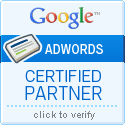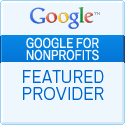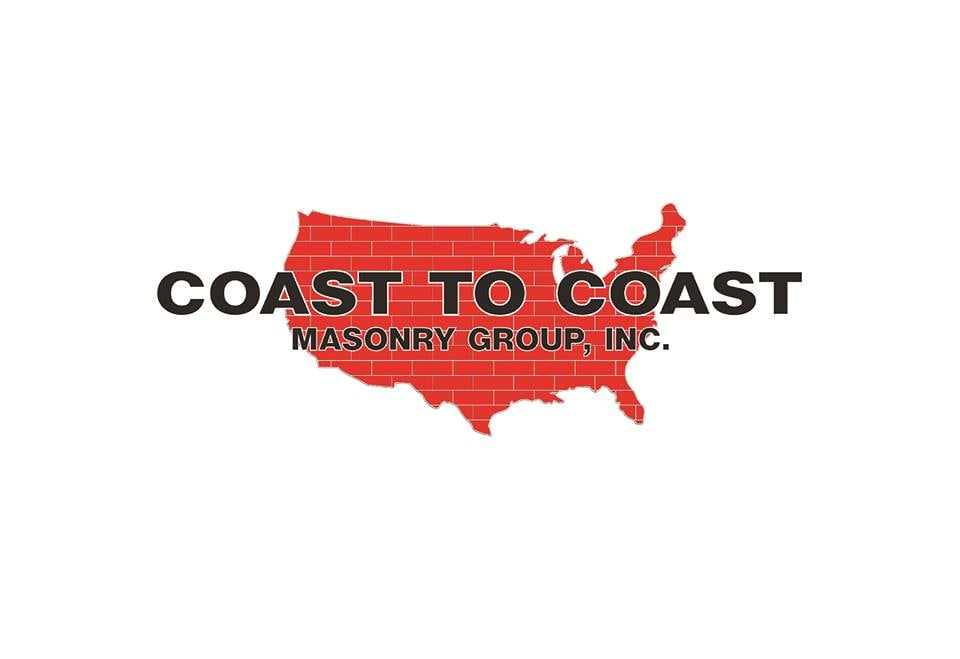How To Activate Your Ad Grants Account Without Entering Billing Information
 One of the questions that I hear often over in the Google Ad Grants Help forum within the AdWords Community is:
One of the questions that I hear often over in the Google Ad Grants Help forum within the AdWords Community is:
“Why do I have to enter billing information to activate my Ad Grants account if it is free?”
The short answer is, you do not, even though the AdWords platform is requesting that you do so. That “enter billing” request ONLY applies to regular paid AdWords accounts. In fact, it is VERY important that you ignore requests to enter billing information when setting up an Ad Grants account because entering in any billing information will turn the account into a regular paid AdWords account and you will be responsible for all costs generated. Please read the Google Ad Grants help article: Ignore requests for billing information for additional information.
Equally important is that you follow all of the steps as outlined in the Ad Grants Account Creation Guide. Particularly Step 4 on how to Submit your Ad Grant account for review which reads:
- Go into your account and confirm the following:
- Currency set to US Dollar: The bids and budgets in your campaign should be shown in US Dollars ($)
- No billing information added: If you click the settings icon in the top-right corner of your account and choose “Billing”, you should see a request to choose a country (no payment method visible).If your account is set up on a currency other than US Dollar, or billing information was added, you’ll need to create a new account starting with step 1 of this guide. Otherwise, continue.
- If you had already started filling out an Ad Grants application form, go back now and finish the form. If you haven’t started, follow the submission process for your country.
Admittedly, it is within this step that many nonprofits get a bit lost in the process because they do not realize that they have to go back to Google For Nonprofits to complete the enrollment process. For all countries that are under the Google For Nonprofits program (such as US) the submission process is as follows:
- Sign in to your Google for Nonprofits account.
Be sure to sign in using your Google for Nonprofits administrator account. This is the account that you used when you applied for Google for Nonprofits. It may be different than the account you use to access the product in which you’re enrolling. - Click the ‘Sign up now’ button.
- Click the ‘Enroll’ button underneath Google Ad Grants.
- Confirm that your AdWords account is configured correctly.
See Grants Account Creation Guide for instructions on setting up your AdWords account. - Enter your AdWords customer ID in the form field and complete the form.
- Click ‘Enroll’.
After that, it will take about 24-48 hours and then you will receive an email stating your AdWords account is approved (or not) for Ad Grants and that your account is active or that changes need to be made to make it active.