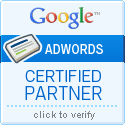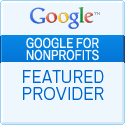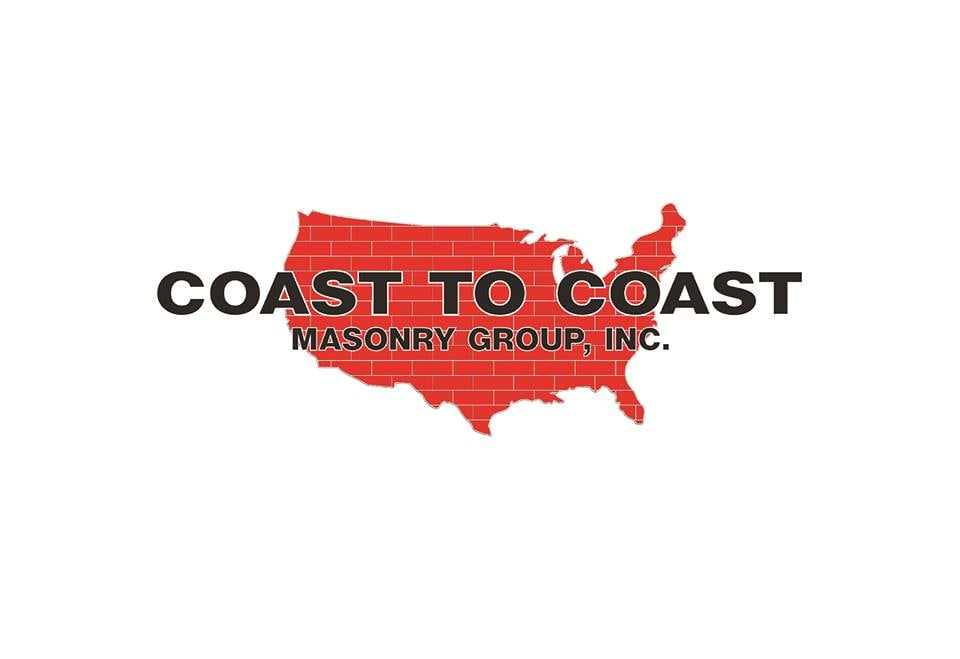How a nonprofit organization can effectively utilize the advertising budget provided through a Google Ad Grant
As a nonprofit organization, advertising can be a crucial tool for reaching new donors and spreading awareness about your cause. However, advertising can also be expensive, making it difficult for nonprofits to allocate budget towards it. This is where the Google Ad Grants program comes in. The program provides eligible nonprofits with a monthly advertising budget of up to $10,000 to use on Google Ads.

While receiving a Google Ad Grant can be a game-changer for a nonprofit, effectively utilizing the budget can be challenging. Here are some tips on how to make the most of your grant:
- Set clear goals: Before creating any ads, it’s important to have a clear understanding of what you want to achieve with your advertising campaign. Are you looking to increase website traffic, raise awareness, or generate donations? Setting specific goals will help you create ads that are tailored to achieving those objectives.
- Use keywords strategically: Google Ads operates on a pay-per-click model, meaning that you only pay when someone clicks on your ad. To ensure that your budget is being used efficiently, it’s important to use keywords that are relevant to your organization and are more likely to result in conversions. In fact, it is not only good practice, with Ad Grants, it is also a policy requirement.
- Utilize all features of Google Ads: Google Ads offers a wide range of features such as location targeting, ad scheduling and a wide variety of ad extensions. By utilizing these features, you can ensure that your ads are reaching the right audience at the right time.
- Use a Google Ad Grants certified professional agency: Using a Google Ad Grants certified professional agency, such as Kinsey Street Online Marketing, can be a great way to maximize the potential of your Google Ad Grant. A certified professional agency can help you set up, manage, and optimize your campaigns, making sure your budget is being used in the most effective way. An Ad Grants certified professional agency will also help to ensure that your account is staying compliant with Ad Grant policies..
- Monitor and adjust: Advertising is not a one-time effort, it requires constant monitoring and adjustments to ensure that it is meeting your goals Use the analytics provided by Google Ads to track the performance of your campaigns and make changes as needed.
By following these tips, your nonprofit organization can effectively utilize the advertising budget provided by a Google Ad Grant to reach new donors and spread awareness about your cause. With the help of a Google Ad Grants certified professional agency such as Kinsey Street Online Marketing, you can maximize the potential of your grant and achieve your advertising goals.
 Google Ads, formerly AdWords, has well established itself as being one of the best platforms for small businesses to reach consumers looking to buy their products and services. Here are a few expert strategies that small business advertisers can use to help drive more sales with Google Ads.
Google Ads, formerly AdWords, has well established itself as being one of the best platforms for small businesses to reach consumers looking to buy their products and services. Here are a few expert strategies that small business advertisers can use to help drive more sales with Google Ads.
-
Know your goals.
What is it you are wanting to achieve? Are you just looking for more traffic to your website? Or, are you looking to have the end-user turn into a customer for your business? And if you are wanting them to be a customer (which you should) what is the product or service you are wanting them to purchase? Be specific in your goal by clearly defining the task that you are wanting that prospect to complete. By doing so, you will be able to tailor craft ads that better engage your prospect and will lead to increased conversions.
-
Start at the end.
Once you know your end-goals, you will be able to start at that finish line and work back towards the search query. Many less-experienced advertisers start at keywords and then try to push the user to the point of conversion. Instead, apply the strategy of starting from the conversion point. This allows you to identifying the best landing page to accomplish that conversion, write ads that speak to the content on that landing page and, only then, determine the keywords that are most relevant to the ads and the landing page you have. By taking this strategy, your keywords will be much more focused. The more focused your keywords are, the more likely they are to lead back to conversions.
-
Leverage the latest features on Google Ads to maximize the impact of your ads.
Ad extensions such as sitelinks and callouts are a must have for today’s AdWords advertisers. If you have a “brick and mortar” small business, then location extensions and call extensions are also crucial, as well. Be certain to leverage ad extensions since they can help to increase the click through rate (CTR) of your ads. Additionally, other ad features such as Google Ads new Responsive Search Ads can also help to boost your CTR. And a higher CTR can be the catalyst that leads to improved Quality Scores, which in-turn can lead to lower cost per click bids, which means more clicks under existing budgets and ultimately more conversions (i.e. sales) at a lower cost per conversion.
-
Ensure a good user experience.
Getting the right traffic to your site is certainly important, however, it is only half the equation. Once your prospect is on your site, you must ensure that they have a good user experience and are able to easily complete the goal you are wanting them to complete. That involves, clear and easy navigation and making certain that your page renders quickly – on the desktop and on the ever-increasingly important mobile device where users are spending more of their time and completing more of their searches. This is especially true for purchase decisions with “near me” mobile searches having grown over 500% over the last two years according to a recent report by Google. (Source: Google Data, U.S., July–Dec. 2015 vs. July–Dec. 2017.) And since most sites loose half their visitors while a site loads, it is crucial that your site loads as fast as possible on both desktop and mobile. So before your write your ads, test the speed of your website at https://developers.google.com/speed/pagespeed/insights/ By doing so, you are ensuring that your new Google Ads campaigns get off on the right foot.
Conclusion
Google Ads is a great advertising platform for small businesses and Google has made it easy for advertisers to get set up and running on the platform. However, having a good understanding of the platform can help you get the most our of your advertising dollars. These 4 AdWords tips can help. And if you need more help, we are only a phone call away.
If you would like to schedule a specific time, you can easily see real-time availability and schedule a phone call at https://calendly.com/kinseystreet
All good things must come to an end… unfortunately, Grantspro – Google’s $40,000 per month Ad Grant is on permanent hold.
I spoke with the Google Ad Grants team today and the official response is:
The Ad Grants team is no longer accepting applications for the Grantspro program as part of new efforts to streamline the program. This update aside, the program will continue to remain open and free to all eligible nonprofits.
While this is indeed sad news, the good news is that the $10,000 per month Ad Grants program is going to continue and is just being streamlined.
As always, more updates as I am able to share them.
How To Apply For Google Ad Grants
 The 11-step guide to applying for and setting up a Google Ad Grants account.
The 11-step guide to applying for and setting up a Google Ad Grants account.
With this step-by-step guide, you will learn how to take your nonprofit through the application, set up and launch of a Google Ad Grants account so that they can start benefiting from $10,000 per month of free online advertising via Google AdWords.
When Google says they are “Changing the world, one country at a time” they certainly mean it. Over 20,000 nonprofits in more than 50 countries around the world currently participate in the Ad Grants program. If your nonprofit isn’t one of these then it is time to apply and get approved today so that you can start marketing your nonprofit for free with a $10,000 per month Google Ad Grant.
Several years ago, apply for Google Ad Grants was a bit more complicated and took several months to get approved. In fact, it took nearly 9 months for one of my clients to get an approval back. That is certainly not the case today and Google has made great strides in improving the application process of the program. So much so, that these days, we could have a nonprofit approved and up and running in under 5 days in some cases!
However, as much as the Ad Grant application process has improved over the years there are still several steps to go through before the campaigns are launched and generating traffic for your organization. With the following 11-step guide, you will learn how to apply for Google Ad Grants so that you can get your nonprofit set up as quickly as possible.
11-step guide to applying for Google Ad Grants
- See if you’re eligible for Google for Nonprofits.
Not all nonprofit organizations are eligible for the Google for Nonprofits program. Please read the eligibility guidelines before applying to see if your nonprofit is likely to be approved.
Eligible Organizations
● 501(c)(3) status required in US (or international equivalent)
● Acknowledge and agree to application clause regarding nondiscrimination and
donation receipt and use
● Have a live website with substantial content
● Website cannot display Google Adsense or affiliate advertising ads
Ineligible Organizations
● Governmental entities and organizations
● Hospitals and healthcare organizations
● Schools, childcare centers, academic institutions and universities
○ note: philanthropic arms of educational organizations are eligible - Apply For Google For Nonprofits
Assuming you’re eligible, you’ll need to apply for Google for Nonprofits.
Before applying, make sure that:
● Your organization is listed in GuideStar.org or you will not be approved. (Note – international charities should be registered with TechSoup.)
● Have your EIN, mission statement and other relevant organization information on hand.Most applications can be reviewed within a few seconds of submission. This part of the application process is quick and easy. Do it today.IMPORTANT: Always do this yourself. Do NOT have an agency do this for you. It is important that the nonprofit be the one to register. If you need assistance, Kinsey Street consults on this for free.
- Wait for a decision.
As mentioned above, most applications can be reviewed within seconds. However, in some cases an application may require a closer look, in which case you’ll receive a decision within two business days. You can also check the status of your application at any time by logging in to your Google for Nonprofits account. - Create an AdWords account for use with Ad Grants.
Once your organization has been approved for Google for Nonprofits, you can begin setting up the AdWords account that is to be used for Google Ad Grants. To get started, follow the steps exactly as outlined in the Ad Grants Account Creation Guide. Particularly Step 1, which is a special link ( https://g.co/etoaw) that allows you to bypass billing requirements of a regular AdWords account. Once your account is set up, you must create a campaign with at least one text ad and keyword that are related to the mission of the registered nonprofit that’s listed in the application. The Account Creation Guide highlights some very important things to keep in mind when creating the account, please read it carefully. One of the most important is: Do not enter credit card information, even though you’ll be asked to in your account. IMPORTANT: Please note that the AdWords system and interface is designed for paying advertisers. Because of this, it’s important to understand the key differences between a Google Ad Grants account and a regular AdWords account so that you set your account accordingly. Failure to do so, could result in poorly created account and having to start the account creation process over from scratch. (Shameless plug: we can create your Ad Grants account for you.)Once your AdWords account is created, you are now ready to enroll in Ad Grants and submit your AdWords account for review.
- Sign in to your Google for Nonprofits account.
Make sure to sign in using your Google for Nonprofits administrator account which is the account that you used when you first applied for Google for Nonprofits. It may be different than the account you used to create your Google Ad Grants account which you’re enrolling. - Click the ‘Sign up now’ button.
- Click the ‘Enroll’ button beneath Google Ad Grants.
- Confirm that your AdWords account is configured correctly.
If you followed the Ad Grants Account Creation Guide it should be but here is your chance to double check before submitting. - Enter the customer ID of the AdWords account you created in the form field and complete the form.
- Click ‘Enroll’.
- Wait for a decision.
After you’ve submitted your application, you’ll receive a decision within 5 business days (But often less than 48 hours.) If your AdWords account was set up correctly using the Ad Grants Account Creation Guide, you’ll get an email telling you that your account has been activated. If your AdWords account contained any errors, you’ll get an email with instructions on how to correct the errors before we can activate it.
Now that you have learned how to apply for Google Ad Grants take the steps today to get your nonprofit set up with $10,000 per month in free advertising via Google AdWords. We can help.



 In support of their Ad Grants program, which provides qualified nonprofits with $10,000 USD of in-kind advertising every month, Google has just announced the launch of their
In support of their Ad Grants program, which provides qualified nonprofits with $10,000 USD of in-kind advertising every month, Google has just announced the launch of their  On August 16th the Google Ad Grants team sent an email out notifying grantees of recent changes to the
On August 16th the Google Ad Grants team sent an email out notifying grantees of recent changes to the